MSI MS-7357 User Manual
Browse online or download User Manual for Motherboards MSI MS-7357. MSI MS-7357 User`s manual
- Page / 96
- Table of contents
- BOOKMARKS
- G33M Series 1
- Trademarks 2
- Revision History 2
- Technical Support 2
- Copyright Notice 2
- Safety Instructions 3
- Micro-Star International 4
- CONTENTS 8
- Getting Started 11
- Mainboard Specifications 12
- Mainboard Layout 14
- Packing Checklist 15
- Hardware Setup 17
- Quick Components Guide 18
- CPU (Central Processing Unit) 19
- Important 20
- CPU & Cooler Installation 20
- Installed 23
- Installing Memory Modules 24
- Pin Definition 25
- Pin Definition 25
- Back Panel 26
- Connectors 28
- CD-In Connector: JCD_IN1 30
- HD Audio Pin Definition 31
- AC’97 Audio Pin Definition 31
- Pin Definition 32
- JFP1 Pin Definition 34
- JFP2 Pin Definition 34
- Clear Data 35
- Keep Data 35
- PCI Express x16 Slot 36
- PCI Express x1 Slot 36
- 32-bit PCI Slot 36
- BIOS Setup 37
- Entering Setup 38
- Getting Help 39
- General Help <F1> 39
- Control Keys 39
- The Main Menu 40
- Standard CMOS Features 42
- Advanced BIOS Features 45
- Integrated Peripherals 48
- Power Management Setup 50
- PnP/PCI Configurations 53
- H/W Monitor 55
- Frequency/Voltage Control 56
- BIOS Setting Password 61
- Dual Core Center 63
- Appendix A 63
- Activating Dual Core Center 64
- Introduction: 65
- DOT (Dynamic OverClocking) 67
- FAN Speed 70
- Temperature 71
- User Profile 72
- Realtek ALC888 Audio 75
- Appendix B 75
- Software Configuration 78
- Sound Effect 79
- Audio I/O 86
- Microphone 90
- 3D Audio Demo 91
- Information 92
Summary of Contents
iG33M SeriesMS-7357 (V1.X) MainboardG52-73571X1
1-1Getting StartedGetting StartedChapter 1Thank you for choosing the G33M Series (MS-7357V1.X) Micro-ATX mainboard. The G33M Seriesmainboards are base
MS-7357 Mainboard1-2Mainboard SpecificationsProcessor Support- Intel® Core 2 Extreme, Core 2 Quad, Core 2 Duo, Pentium andCeleron in the LGA775 packag
1-3Getting StartedConnectorsBack panel- 1 PS/2 mouse port- 1 PS/2 keyboard port- 6 USB 2.0 ports- 1 IEEE 1394 port (Optional)- 1 VGA port- 1 LAN jack
MS-7357 Mainboard1-4G33M Series(MS-7357 V1.X) Micro-ATX MainboardMainboard LayoutTop: MouseBottom: KeyboardTop:USB PortsBottom:1394 Port (Optional)VGA
1-5Getting StartedPacking ChecklistPower Cable (Optional)SATA CableUser’s GuideMSI motherboardMSI Driver/Utility CD* The pictures are for reference on
2-1Hardware SetupHardware SetupChapter 2This chapter provides you with the information abouthardware setup procedures. While doing the installation,be
2-2MS-7357 MainboardQuick Components GuideBack PanelI/O, p.2-10DDR2 DIMMs,p.2-7JFP1~2,p.2-18JPW1,p.2-9SATA1~4&7,p.2-13CPUFAN1,p.2-14JUSB1~3,p.2-16
2-3Hardware SetupCPU (Central Processing Unit)This mainboard supports Intel® Core 2 Extreme, Core 2 Quad, Core 2 Duo, Pentium andCeleron processor in
iiCopyright NoticeThe material in this document is the intellectual property of MICRO-STARINTERNATIONAL. We take every care in the preparation of thi
2-4MS-7357 MainboardImportant1.Confirm if your CPU cooler is firmly installed before turning on your system.2. Do not touch the CPU socket pins to avo
2-5Hardware Setup6.After confirming the CPU directionfor correct mating, put down theCPU in the socket housing frame.Be sure to grasp on the edge ofth
2-6MS-7357 Mainboard10. Align the holes on the mainboardwith the heatsink. Push down thecooler until its four clips getwedged into the holes of themai
2-7Hardware SetupMemoryDDR2240-pin, 1.8V1 DIMM_A1 DIMM_A2 DIMM_B1 DIMM_B22 DIMM_A1 DIMM_A2 DIMM_B1 DIMM_B23 DIMM_A1 DIMM_A2 DIMM_B1 DIMM_B264x2=128 p
2-8MS-7357 MainboardInstalling Memory Modules1. The memory module has only one notch on the center and will only fit in the rightorientation.2. Insert
2-9Hardware SetupPower SupplyPIN SIGNAL13 +3.3V14 -12V15 GND16 PS-ON#17 GND18 GND19 GND20 Res21 +5V22 +5V23 +5V24 GNDPIN SIGNAL 1 +3.3V 2 +3.3V 3 GND
2-10MS-7357 Mainboard Mouse/ Keyboard ConnectorThe standard PS/2® mouse/keyboard DIN connector is for a PS/2® mouse/keyboard. USB PortThe USB (Univers
2-11Hardware Setup Audio PortsThese audio connectors are used for audio devices. You can differentiate the colorof the audio jacks for different audio
2-12MS-7357 MainboardConnectorsFloppy Disk Drive Connector: FDD1This connector supports 360KB, 720KB, 1.2MB, 1.44MB or 2.88MB floppy disk drive.IDE Co
2-13Hardware SetupSerial ATA Connector: SATA1/ SATA2/ SATA3/ SATA4/ SATA7(SATA3 and SATA4 are optional)This connector is a high-speed Serial ATA inter
iiiSafety InstructionsCAUTION: Danger of explosion if battery is incorrectly replaced.Replace only with the same or equivalent type recommended by th
2-14MS-7357 MainboardChassis Intrusion Switch Connector: JCASE1This connector connects to a 2-pin chassis switch. If the chassis is opened, theswitch
2-15Hardware SetupFront Panel Audio Connector: JAUD1This connector allows you to connect the front panel audio and is compliant withIntel® Front Panel
2-16MS-7357 MainboardFront USB Connector: JUSB1/ JUSB2/ JUSB3This connector, compliant with Intel® I/O Connectivity Design Guide, is ideal for con-nec
2-17Hardware SetupS/PDIF Bracket (Optional)S/PDIF-Out Connector: JSPDIF1This connector is used to connect S/PDIF (Sony & Philips Digital Interconn
2-18MS-7357 MainboardPIN SIGNAL DESCRIPTION1 HD_LED + Hard disk LED pull-up2 FP PWR/SLP MSG LED pull-up3 HD_LED - Hard disk active LED4 FP PWR/SLP MSG
2-19Hardware SetupJumpersClear CMOS Jumper: JBAT1There is a CMOS RAM onboard that has a power supply from an external battery tokeep the data of syste
2-20MS-7357 MainboardSlotsPCI (Peripheral Component Interconnect) Express SlotThe PCI Express slot supports the PCI Express interface expansion card.T
3-1BIOS SetupChapter 3BIOS SetupThis chapter provides information on the BIOS Setupprogram and allows you to configure the system foroptimum use.You
3-2MS-7357 MainboardEntering SetupImportant1.The items under each BIOS category described in this chapter are undercontinuous update for better system
3-3BIOS SetupGetting HelpAfter entering the Setup menu, the first menu you will see is the Main Menu.Main MenuThe main menu lists the setup functions
ivFCC-B Radio Frequency Interference StatementThis equipment has beentested and found to complywith the limits for a Class Bdigital device, pursuant t
3-4MS-7357 Mainboard Standard CMOS FeaturesUse this menu for basic system configurations, such as time, date etc. Advanced BIOS FeaturesUse this menu
3-5BIOS Setup Load Optimized DefaultsUse this menu to load the default values set by the mainboard manufacturer specifi-cally for optimal performance
3-6MS-7357 MainboardThe items in Standard CMOS Features Menu includes some basic setup items. Usethe arrow keys to highlight the item and then use the
3-7BIOS Setup Device/ Vendor/ SizeIt will showing the device information that you connected to the SATA connector. LBA/Large ModeThis allows you to en
3-8MS-7357 Mainboard Floppy Drive AThis item allows you to set the type of floppy drives installed. Available options:[None], [360K, 5.25 in.], [1.2M,
3-9BIOS SetupAdvanced BIOS Features Boot Sector ProtectionThis function protects the BIOS from accidental corruption by unauthorized users orcomputer
3-10MS-7357 Mainboard IOAPIC FunctionThis field is used to enable or disable the APIC (Advanced Programmable InterruptController). Due to compliance w
3-11BIOS Setup VGA Share MemoryThe system shares memory to the onboard VGA card. This setting controls theexact memory size shared to the VGA card. DV
3-12MS-7357 MainboardIntegrated Peripherals USB ControllerThis setting allows you to enable/disable the onboard USB controller. USB Device Legacy Supp
3-13BIOS Setup On-Chip ATA DevicesPress <Enter> to enter the sub-menu and the following screen appears: PCI IDE BusMasterSet this option to [Ena
vWEEE (Waste Electrical and Electronic Equipment) Statement
3-14MS-7357 MainboardPower Management Setup ACPI FunctionThis item is to activate the ACPI (Advanced Configuration and Power ManagementInterface) Func
3-15BIOS Setup Re-Call VGA BIOS From S3When ACPI Standby State is set to [S3], users can select the options in this field.Selecting [Enabled] allows B
3-16MS-7357 Mainboard Resume From S3 By PS/2 KeyboardThis setting determines whether the system will be awakened from what powersaving modes when inpu
3-17BIOS Setup Primary Graphic’s AdapterThis setting specifies which graphics card is your primary graphics adapter. PCI Latency TimerThis item contro
3-18MS-7357 Mainboard IRQ Resource SetupPress <Enter> to enter the sub-menu and the following screen appears: IRQ 3/ 4/ 5/ 7/ 9/ 10/ 11/ 14/ 15T
3-19BIOS Setup Chassis IntrusionThe field enables or disables the feature of recording the chassis intrusion statusand issuing a warning message if th
3-20MS-7357 Mainboard Current CPU/ DRAM FrequencyThese items show the current clocks of CPU and Memory speed. Read-only. Intel EISTThe Enhanced Intel
3-21BIOS Setup Advance DRAM ConfigurationPress <Enter> to enter the sub-menu and the following screen appears: Configure DRAM Timing by SPDSelec
3-22MS-7357 Mainboard DRAM TRFCThis setting determines the time RFC takes to read from and write to a memorycell. DRAM TWRMinimum time interval betwee
3-23BIOS Setup Memory VoltageAdjusting the memory voltage can increase the DDR speed. VTT FSB VoltageThis item allows you to set the FSB VTT voltage.
3-24MS-7357 MainboardThe two options on the main menu allow users to restore all of the BIOS settings tothe default Fail-Safe or Optimized values. The
3-25BIOS SetupBIOS Setting PasswordWhen you select this function, a message as below will appear on the screen:Type the password, up to six characters
A-1Dual Core CenterDual Core CenterDual CoreCenter, the most useful and powerful utilitythat MSI has spent much research and efforts todevelop, helps
A-2MS-7357 MainboardActivating Dual Core CenterOnce you have your Dual Core Center installed (locate the setup source file in thesetup CD accompanying
A-3Dual Core CenterMainBefore using this utility, we have to remind you: only when installing the MSIV044 (V044 has to install with the version 8.26 o
A-4MS-7357 MainboardAV/ Game/ Office/ Silence/ CoolMSI provides five common settings for different environments. The settingshad been set to optimal v
A-5Dual Core CenterDOT (Dynamic OverClocking)Dynamic Overclocking Technology is an automatic overclocking function, included inthe MSITM’s newly devel
A-6MS-7357 MainboardClockIn the Clock sub-menu, you can see clock status (including FSB/ CPU clock ofmainboard and GPU/ memory clock of graphics card)
A-7Dual Core CenterVoltageIn the Voltage sub-menu, you can see voltage status (including Vcore, memory, GPUvoltage... etc.) of your system, and you ca
A-8MS-7357 MainboardFAN SpeedIn the FAN Speed sub-menu, you can read fan status of your system. Select higherspeed for better cooling effect. There ar
A-9Dual Core CenterTemperatureIn the Temperature sub-menu, you can see temperature status of your system.On the underside, it shows the graphs of the
A-10MS-7357 MainboardUser ProfileIn the User Profile sub-menu, click the setting button that besides the user profilebar, and the next screen will app
A-11Dual Core CenterUse the draw bar to set the max system temperature. When the system temperatureexceeds the threshold you defined, the system will
B-1Realtek ALC888 AudioRealtek ALC888 AudioAppendix BThe Realtek ALC888 provides 10-channel DAC that si-multaneously supports 7.1 sound playback and 2
MS-7357 MainboardB-2You need to install the driver for Realtek ALC888 codec to function properly beforeyou can get access to 2-, 4-, 6-, 8- channel or
B-3Realtek ALC888 Audio3. Click Next to install the Realtek High Definition Audio Driver.Click hereSelect thisoption4. Click Finish to restart the sys
MS-7357 MainboardB-4After installing the audio driver, you are able to use the 2-, 4-, 6- or 8- channel audiofeature now. Click the audio icon from
B-5Realtek ALC888 AudioSound EffectEnvironment SimulationYou will be able to enjoy different sound experience by pulling down the arrow,totally 23 kin
viiiCONTENTSCopyright Notice...iiTrademark
MS-7357 MainboardB-6SaveThe settings are savedpermanently for futureuseReset10 bands of equalizerwould go back to the de-fault settingEnable / Disable
B-7Realtek ALC888 AudioRaise the keyLower the keyRemove thehuman voiceFrequently Used Equalizer SettingRealtek recognizes the needs that you might hav
MS-7357 MainboardB-8MixerIn the Mixer part, you may adjust the volumes of the rear and front panels individually.1. Adjust VolumeYou can adjust the vo
B-9Realtek ALC888 AudioWhen you are playing the first audio source (for example: use Windows MediaPlayer to play DVD/VCD), the output will be played f
MS-7357 MainboardB-103. Playback controlPlayback deviceThis function is to let you freely decide which ports tooutput the sound. And this is essential
B-11Realtek ALC888 Audio4. Recording controlRecording device-Realtek HDA Primary input-Mic in at front panel (Green)MuteYou may choose to mute single
MS-7357 MainboardB-12Audio I/OIn this tab, you can easily configure your multi-channel audio function and speakers.You can choose a desired multi-chan
B-13Realtek ALC888 AudioConnector SettingsClick to access connector settings.Disable front panel jack detection (option)Jack detection function only
MS-7357 MainboardB-14S/PDIF (optional, for HDMI graphics card only)Short for Sony/Philips Digital Interface, a standard audio file transfer format. S/
B-15Realtek ALC888 AudioTest SpeakersYou can select the speaker by clicking it to test its functionality. The one you selectwill light up and make tes
ixVoltage...A-7FAN Speed...
MS-7357 MainboardB-16MicrophoneIn this tab you may set the function of the microphone. Select the Noise Suppres-sion to remove the possible noise duri
B-17Realtek ALC888 Audio3D Audio DemoIn this tab you may adjust your 3D positional audio before playing 3D audio applica-tions like gaming. You may al
MS-7357 MainboardB-18InformationIn this tab it provides some information about this HD Audio Configuration utility,including Audio Driver Version, Dir
B-19Realtek ALC888 AudioHardware SetupConnecting the SpeakersWhen you have set the Multi-Channel Audio Function mode properly in the softwareutility,
MS-7357 MainboardB-20n 4-Channel Mode for 4-Speaker Output4-Channel Analog Audio Output1 Line In2 Line Out (Front channels)3 MIC4 Line Out (Rear chann
B-21Realtek ALC888 Audion 6-Channel Mode for 6-Speaker Output6-Channel Analog Audio Output1 Line In2 Line Out (Front channels)3 MIC4 Line Out (Rear ch
MS-7357 MainboardB-22n 8-Channel Mode for 8-Speaker Output8-Channel Analog Audio Output1 Line In2 Line Out (Front channels)3 MIC4 Line Out (Rear chann

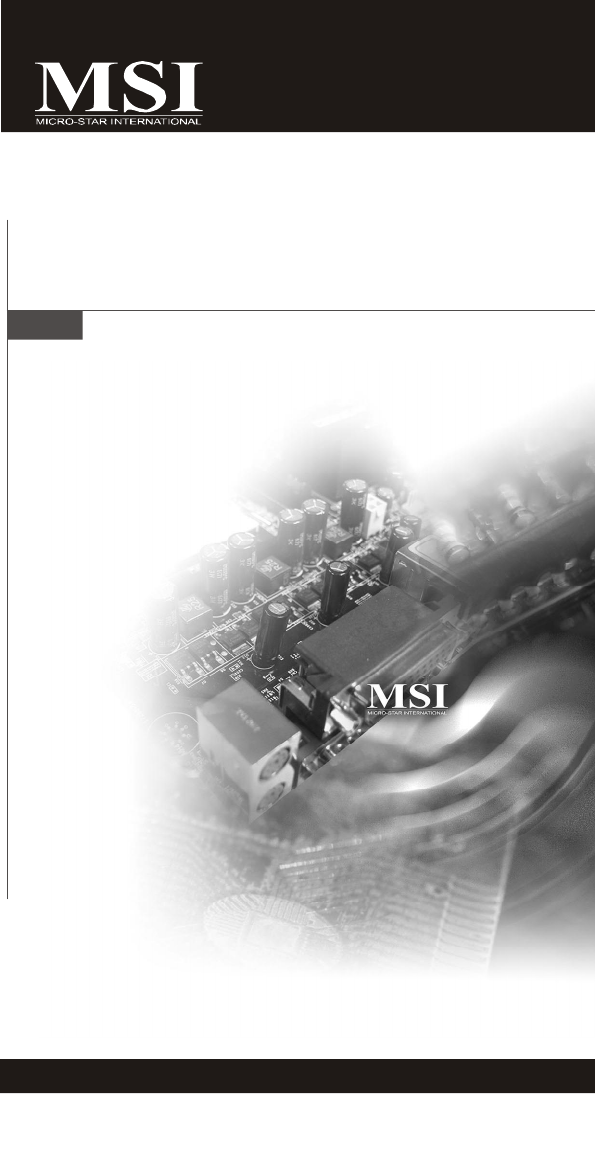
 (18 pages)
(18 pages) (128 pages)
(128 pages)
 (154 pages)
(154 pages) (72 pages)
(72 pages)







Comments to this Manuals