Msi A88X-G45 GAMING User Manual
Browse online or download User Manual for Motherboard Msi A88X-G45 GAMING. MSI A88X-G45 GAMING User Manual
- Page / 104
- Table of contents
- BOOKMARKS
- A88X-G45 GAMING 1
- Copyright Notice 2
- Trademarks 2
- Revision History 2
- Smartphone Application 3
- Technical Support 3
- Safety Instructions 4
- CE Conformity 5
- Radiation Exposure Statement 6
- Taiwan Wireless Statements 6
- Japan VCCI Class B Statement 6
- Korea Warning Statements 6
- Battery Information 7
- FRANÇAIS 8
- NEDERLANDS 9
- ITALIANO 10
- CONTENTS 11
- Chapter 1 15
- Packing Contents 16
- Optional Accessories 16
- Assembly Precautions 17
- Motherboard Specications 18
- Connectors Quick Guide 21
- Connectors Reference Guide 22
- Back Panel Quick Guide 23
- Mounting Screw Holes 29
- Power Supply 30
- Expansion Slots 31
- Video/ Graphics Cards 32
- CrossFire Video Link Cable 33
- (optional) 33
- Internal Connectors 35
- Voltage Checkpoints 42
- Important 43
- LED Status Indicators 46
- Drivers and Utilities 48
- Chapter 2 49
- APU Installation 50
- Memory Installation 52
- Motherboard Installation 53
- 2-7 Quick Installation 55
- 2-8Quick Installation 56
- 2-9 Quick Installation 57
- JFP1 Connector Installation 59
- USB3.0 Connector Installation 60
- USB2.0 Connector Installation 60
- Graphics Card Installation 61
- Chapter 3 63
- Entering Setup 64
- Overview 65
- Operation 67
- SETTINGS 68
- OC PROFILE 82
- HARDWARE MONITOR 83
- Appendix A 85
- Software Conguration 86
- Hardware Default Setting 88
- Introduction 92
- Initialize Disks 94
- Create Arrays 95
- Delete Arrays 96
- Swap Arrays 97
- Manage Spares 98
- Change the Controller Options 99
- Appendix B 100
- Installing Driver 101
- Please select boot sevice: 102
- UEFI: Built-in EFI Shell 102
- UEFI: USB 2.0 Flash Disk 102
- USB 2.0 Flash Disk 102
- Enter Setup 102
Summary of Contents
A88X-G45 GAMINGMotherboardG52-79001X1Preface
xPrefacePrefaceTÜRKÇEÇevreci özelliğiyle bilinen MSI dünyada çevreyi korumak için hatırlatır:Avrupa Birliği (AB) Kararnamesi Elektrik ve Elektronik Ma
Appendix BB-10AMD RAIDChange the Staggered Spinup CountDepending on a system’s power supply load-rating, you might want to limit the number of disks t
Appendix BB-11 AMD RAID ImportantPlease follow the instruction below to make an “AMD® RAID Driver” for yourself.Insert the MSI Driver Disc into the op
Appendix BB-12AMD RAIDInstalling OS on 2.2TB RAIDIf you plan to install Windows 7/ 8/ 8.1 64bit on a RAID volume greater than 2.2TB, you can only manu
Appendix BB-13 AMD RAID10. Enter “rcadm -C –r0 -d 0 1” to create RAID 0 (“C”=Create a array, “r0”=RAID 0, d 0 1=HDD 0 and HDD 1). If succeeded, you
Prefacexi PrefaceCONTENTSPreface ... iCopyrig
xiiPrefacePrefaceSATA1~8: SATA Connectors ...1-21CPUFAN,SYSFAN1~3: Fan Power Connec
Prefacexiii PrefaceEntering BIOS Setup ...3-2Overview ...
Chapter 1Getting StartedThank you for choosing the A88X-G45 GAMING Series (MS-7900 v1.X) ATX motherboard. The A88X-G45 GAMING Series motherboards are
Chapter 11-2Getting StartedPacking Contents* These pictures are for reference only and may vary without notice.* The packing contents may vary accordi
Chapter 11-3 Getting StartedAssembly PrecautionsThe components included in this package are prone to damage from electrostatic discharge (ESD). Please
Chapter 11-4Getting StartedMotherboard SpecicationsCPU SupportAMD Socket FM2+/ FM2 A-Series/Athlon™ Processors Chipset AMD A88X Memory Support4x DDR3
Chapter 11-5 Getting StartedBack Panel Connectors1x PS/2 keyboard/ mouse combo port2x USB 2.0 ports6x USB 3.0 ports1x VGA port1x DVI-D port1x HDMI por
iiPrefacePrefaceCopyright NoticeThe material in this document is the intellectual property of MICRO-STAR INTERNATIONAL. We take every care in the pre
Chapter 11-6Getting StartedSpecial FeaturesMilitary Class 4Military Class EssentialsOC Genie 4Click BIOS 4AMD CrossFireAMD Dual Graphics4K UHD Support
Chapter 11-7 Getting StartedConnectors Quick GuideBack PanelAPU SocketCPUFANDIMM2JUSB1JPWR1SATA1_2JAUD1PCI_E1JUSB3JTPM1DIMM1JPWR2JCI1SYSFAN1JBAT1SATA
Chapter 11-8Getting StartedConnectors Reference GuidePort Name Port Type PageAPU FM2+/ FM2 Socket 1-12Back Panel I/O Ports 1-9CPUFAN,SYSFAN1~3
Chapter 11-9 Getting StartedBack Panel Quick GuidePS/2 Keyboard/ Mouse combo PortThe PS/2® keyboard/ mouse DIN connector for PS/2® keyboard/ mouse.USB
Chapter 11-10Getting StartedImportantThis platform supports dual-display and triple-display function.VGA + DVI-D / VGA + HDMI /DVI-D + HDMI /DVI-D + D
Chapter 11-11 Getting Started ImportantOverheatingOverheating can seriously damage the APU and motherboard. Always make sure the cooling fans work pro
Chapter 11-12Getting StartedAPU & Cooler InstallationWhen you are installing the APU, make sure the APU has a cooler attached on the top to preven
Chapter 11-13 Getting Started5. Locate the APU fan connector on the motherboard.6. Position the cooling set onto the retention mechanism. Hook one e
Chapter 11-14Getting StartedMemoryThese DIMM slots are used for installing memory modules. For more information on compatible components, please visit
Chapter 11-15 Getting StartedMounting Screw HolesWhen installing the motherboard, rst install the necessary mounting stands required for an motherboa
Prefaceiii PrefaceSmartphone ApplicationMSI+ is a smart web gadget that works as a shopping navigator and provides specs comparison for IT buyers. Wit
Chapter 11-16Getting StartedPower Supply Video DemonstrationWatch the video to learn how to install power supply connectors.http://youtu.be/gkDYyR_83I
Chapter 11-17 Getting StartedExpansion SlotsThis motherboard contains numerous slots for expansion cards, such as discrete graphics or audio cards.PCI
Chapter 11-18Getting StartedVideo/ Graphics Cards If available, this motherboard takes advantage of the CPU’s integrate graphics processor, but discre
Chapter 11-19 Getting StartedAMD CrossFire™ (Multi-GPU) TechnologyAMD CrossFire™ is a multi-GPU performance gaming platform. By linking together two o
Chapter 11-20Getting StartedBoot up the computer and install the drivers and software included in your video card package. For more information, pleas
Chapter 11-21 Getting StartedInternal ConnectorsSATA1~8: SATA Connectors This connector is a high-speed SATA interface port. Each connector can connec
Chapter 11-22Getting StartedCPUFAN,SYSFAN1~3: Fan Power ConnectorsThe fan power connectors support system cooling fans with +12V. If the motherboard h
Chapter 11-23 Getting StartedJFP1, JFP2: System Panel ConnectorsThese connectors connect to the front panel switches and LEDs. When installing the fro
Chapter 11-24Getting StartedJUSB1~3: USB 2.0 Expansion ConnectorsThis connector is designed for connecting high-speed USB peripherals such as USB HDDs
Chapter 11-25 Getting StartedJCI1: Chassis Intrusion ConnectorThis connector connects to the chassis intrusion switch cable. If the computer case is o
ivPrefacePrefaceSafety InstructionsAlways read the safety instructions carefully.Keep this User’s Manual for future reference.Keep this equipment awa
Chapter 11-26Getting StartedJCOM1: Serial Port ConnectorThis connector is a 16550A high speed communication port that sends/receives 16 bytes FIFOs. Y
Chapter 11-27 Getting StartedJumperJBAT1: Clear CMOS JumperThere is CMOS RAM onboard that is external powered from a battery located on the motherboar
Chapter 11-28Getting StartedVoltage CheckpointsThese voltage checkpoints are used to measure the current system voltages. A multimeter (not included)
Chapter 11-29 Getting StartedButtons & SwitchesThe motherboard has numerous on-board buttons to control various functions. This section will expla
Chapter 11-30Getting StartedPOWER1: Power ButtonThis button is used to turn-on and turn-o the system. Press the button once to turn-on or turn-o the
Chapter 11-31 Getting StartedOC_SWITCH1: OC Genie Mode SwitchThis swtich provides two overclocking modes (Gear 1 and Gear 2) for OC Genie operation. W
Chapter 11-32Getting StartedLED Status IndicatorsOC Genie Mode LEDsThese LEDs are used to indicate OC Genie operation mode.When the bottom LED lights
Chapter 11-33 Getting StartedDebug Code LED TablePlease refer to the table below to get more information about the Debug Code LED message.Post Status0
Chapter 11-34Getting StartedDrivers and UtilitiesAfter you install the operating system you will need to install drivers to maximize the performance o
Chapter 2Quick InstallationThis chapter provides demonstration diagrams about how to install your computer. Some of the installations also provide vid
Prefacev PrefaceCE ConformityHereby, Micro-Star International CO., LTD declares that this device is in compliance with the essential safety requiremen
Chapter 22-2Quick InstallationAPU Installation1 23 45
Chapter 22-3 Quick Installation67
Chapter 22-4Quick InstallationMemory Installation123http://youtu.be/76yLtJaKlCQ
Chapter 22-5 Quick InstallationMotherboard Installation12
Chapter 22-6Quick Installation3
Chapter 22-7 Quick InstallationPower Connectors InstallationE688MSIMC4E688MSIMC4E68 8MSIMC4E688MSIMC4E68 8MSIMC4E688MSIMC4E68 8MSIMC4E688MSIMC4E688MSI
Chapter 22-8Quick InstallationE68 8MSIMC4E688MSIMC4E68 8MSIMC4E68 8MSIMC4E688MSIMC4E68 8MSIMC4E68 8MSIMC4E688MSIMC4E68 8MSIMC4E68 8MSIMC4E688MSIMC4E68
Chapter 22-9 Quick InstallationSATA HDD Installation12http://youtu.be/RZsMpqxythcE688MSIMC4E688MSIMC4E688MSIMC4E688MSIMC4E688MSIMC4E688MSIMC4E688MSIMC
Chapter 22-10Quick InstallationmSATA SSD Installation
Chapter 22-11 Quick InstallationE68 8MSIMC4E688MSIMC4E688MSIMC4E688MSIMC4E688MSIMC4E68 8MSIMC4E68 8MSIMC4E68 8MSIMC4E688MSIMC4E688MSIMC4E688MSIMC4E688
viPrefacePrefaceRadiation Exposure StatementThis equipment complies with FCC radiation exposure limits set forth for an uncontrolled environment. This
Chapter 22-12Quick InstallationE68 8MSIMC4E688MSIMC4E688MSIMC4E688MSIMC4E688MSIMC4E688MSIMC4E688MSIMC4E688MSIMC4E688MSIMC4E688MSIMC4USBE688MSIMC4E688M
Chapter 22-13 Quick InstallationGraphics Card Installationhttp://youtu.be/mG0GZpr9w_A12
Chapter 22-14Quick Installation345
ImportantThe items under each BIOS category described in this chapter are under continuous update for better system performance. Therefore, the descr
Chapter 33-2BIOS SetupEntering SetupThe default settings oer the optimal performance for system stability in normal conditions. You may need to run t
Chapter 33-3 BIOS SetupOverviewAfter entering BIOS, the following screen is displayed.BIOS menu selectionTemperature monitorSysteminformationBoot devi
Chapter 33-4BIOS SetupBoot device priority barYou can move the device icons to change the boot priority. High priority Low priorityMenu displayThis a
Chapter 33-5 BIOS SetupOperationYou can control BIOS settings with the mouse and the keyboard. The following table lists and describes the hot keys an
Chapter 33-6BIOS SetupSETTINGSSystem StatusSystem DateSets the system date. Use tab key to switch between date elements.The format is <day> <
Chapter 33-7 BIOS SetupAdvancedPCI Subsystem SettingsSets PCI Express interface protocol and latency timer. Press <Enter> to enter the sub-menu.
Prefacevii PrefaceCalifornia, USA: The button cell battery may contain perchlorate material and requires special handling when recycled or disposed of
Chapter 33-8BIOS SetupSATA Mode [AHCI Mode]Sets the operation mode of the onboard SATA controller. The default mode is AHCI.[Disabled] Disables the S
Chapter 33-9 BIOS SetupUSB CongurationSets the onboard USB controller and device function. Press <Enter> to enter the sub-menu. USB Controller
Chapter 33-10BIOS SetupRestore after AC Power Loss [Power Off]Sets the system behaviors while encountering the AC power loss.[Power O] Leaves the sy
Chapter 33-11 BIOS SetupSecure Boot Mode [Standard]Selects the secure boot mode. This item is to select how the secure boot keys be loaded. This item
Chapter 33-12BIOS SetupResume From S3/S4/S5 by PS/2 Keyboard [Disabled]Disables or enables the system wake up by PS/2 keyboard.[Any Key] Enables the
Chapter 33-13 BIOS SetupU-Key [Disabled]Enables or disables U-Key as user's password to access the system. Make U-Key atMakes a key at the USB
Chapter 33-14BIOS SetupOC ImportantOverclocking your PC manually is only recommended for advanced users.Overclocking is not guaranteed, and if done im
Chapter 33-15 BIOS SetupAdjusted CPU-NB Frequency Shows the adjusted CPU frequency. Read-only.OC Genie Function Control [By Onboard Button]Enables the
Chapter 33-16BIOS SetupIntel Extreme Memory Prole (XMP) [Disabled]X.M.P. (Extreme Memory Prole) is the overclocking technology by memory module. Thi
Chapter 33-17 BIOS SetupCPU Memory Changed Detect [Enabled]Enables or disables the system to issue a warning message during boot when the CPU or memor
viiiPrefacePrefaceWEEE (Waste Electrical and Electronic Equipment) StatementENGLISHTo protect the global environment and as an environmentalist, MSI m
Chapter 33-18BIOS SetupSVM Mode [Enabled]Enables or disables CPU Virtualization. [Enabled] Enables CPU Virtualization and allows a platform to run mu
Chapter 33-19 BIOS SetupM-FLASH ImportantM-Flash funcion allows you to update BIOS from USB ash disk (FAT32/ NTFS format only), or allows the system
Chapter 33-20BIOS SetupOC PROFILEOverclocking Prole 1/ 2/ 3/ 4/ 5/ 6Overclocking Prole 1/ 2/ 3/ 4/ 5/ 6 management. Press <Enter> to enter the
Chapter 33-21 BIOS SetupHARDWARE MONITORTemperature & Speedgraphic displayCurrent Temperature & SpeedinformationFancontrol eldVoltagedisplayC
Chapter 33-22BIOS SetupPlease follow the description below to set the temperatures and fan speeds.abcdefa - Selects a fan you want to specify the spee
Appendix ARealtek AudioThe Realtek audio provides 10-channel DAC that simultaneously supports 7.1 sound playback and 2 channels of independent stereo
Appendix AA-2Realtek AudioSoftware CongurationAfter installing the audio driver (see Chapter 1 - Driver and Utilities), the “Realtek HD Audio Manager
Appendix AA-3 Realtek AudioDevice SelectionHere you can select a audio output source to change the related options. The “check” sign (in orange) indic
Appendix AA-4Realtek AudioHardware Default SettingThe following diagrams are audio back panel default setting.Backpanel audio jacks to 2-channel speak
Appendix AA-5 Realtek AudioBackpanel audio jacks to 6-channel speakers diagramRea rFro ntCenter & SubwooferBackpanel audio jacks to 8-channel spea
Prefaceix PrefaceESPAÑOLMSI como empresa comprometida con la protección del medio ambiente, recomienda:Bajo la directiva 2002/96/EC de la Unión Europe
Appendix BAMD RAIDThis appendix will assist users in conguring and enabling RAID functionality.
Appendix BB-2AMD RAIDIntroductionThe motherboard comes with the AMD RAID controller that allows you to congure SATA hard drives as RAID sets.AMD RAID
Appendix BB-3 AMD RAIDUsing AMD RAID Controller BIOS Conguration UtilityWhen booting the system, press <Ctrl + R> when the BIOS banner displays
Appendix BB-4AMD RAIDAMD-RAID Array CongurationInitializes one or more disks so that arrays can be createdArrays Disks0-00,500GB,Ready0-01,500GB,Read
Appendix BB-5 AMD RAIDCreate ArraysArrays can be created after the disks are initialized. ImportantFor redundant arrays, the Create process is not ni
Appendix BB-6AMD RAIDDelete Arrays ImportantDeleting an array permanently destroys all data that is on the array. This action cannot be undone and it
Appendix BB-7 AMD RAIDSwap ArraysUse the Swap Two Arrays option to arrange arrays in a dierent order. ImportantIf more than one array is created, ins
Appendix BB-8AMD RAIDManage SparesThis option allows the user to assign or unassign global or dedicated spares.At the Main Menu, use the <arrow key
Appendix BB-9 AMD RAIDChange the Controller OptionsController Options allows the user to congure options for the boot sequence.At the Main Menu, use

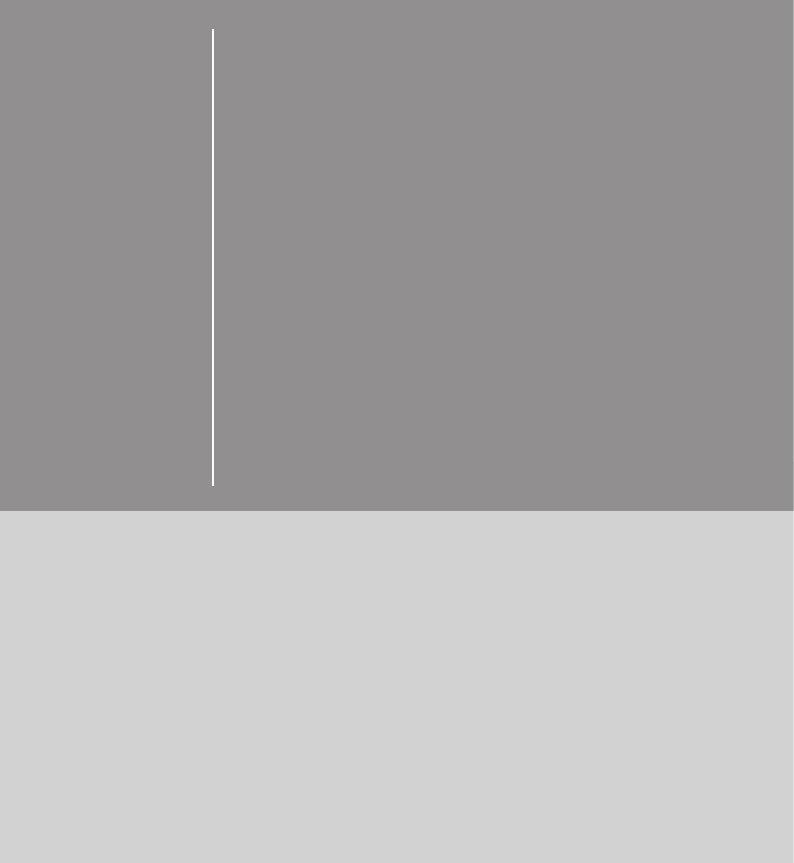
 (102 pages)
(102 pages)
 (164 pages)
(164 pages)








Comments to this Manuals