Msi GS70 STEALTH PRO (GTX 970M) User Manual
Browse online or download User Manual for Laptops Msi GS70 STEALTH PRO (GTX 970M). MSI GS70 STEALTH PRO (GTX 970M) User Manual
- Page / 44
- Table of contents
- BOOKMARKS
- Notebook 1
- User’s Manual 1
- Contents 2
- Regulations and Statements 4
- Safety Instructions 6
- Trademarks 8
- Revision History 8
- Manual Map 10
- Unpacking 10
- Product Overview 11
- Introductions 12
- Front Side View 15
- Right Side View 17
- Left Side View 19
- Bottom Side View 21
- Specification 22
- Getting Started 25
- Begin to Use the Notebook 26
- Power Management 27
- Energy Saving Tips 31
- Basic Operations 32
- Knowing the Keyboard 34
- Wireless Activation 38
- Knowing the Touchpad 39
- Knowing the Smart Pad 41
- About Hard Disk Drive 42
- Peripheral Devices 43
- Communication Devices 44
Summary of Contents
Preface1NotebookUser’s Manual
Introductions 2-2 Congratulations on becoming an user of this notebook, the finely designed notebook. This brand-new exquisite notebook will give
2-3 Product Overview This section provides the description of basic aspects of the notebook. It will help you to know more about the appearance
Introductions 2-4 1. Webcam This built-in Webcam can be used for picture taking, video recording or conferencing, and any other interactive appl
2-5+ Dragon Gaming Center or User Defined (optional) This notebook may be preinstalled with a gaming utility, Dragon Gaming Center, providing
Introductions 2-6 + Airplane mode Press and hold the Fn key, and then press the F10 key repeatedly to turn Airplane mode on or off recurrently.
2-7Front Side View 1. Status LED Battery Status Glowing white when the battery is being charged. Continuously blinking amber if the
Introductions 2-8 Note: Functions listed above may be optionally supported depending on the model users purchased. Warning: For flight safety
2-9Right Side View 1. Ventilator The ventilator is designed to cool the system. DO NOT block the ventilator for air circulation. 2. Kensing
Introductions 2-10 6. Battery Reset Hole If your computer system hangs, you can use a straightened paperclip to insert this hole and reset the noteb
2-11Left Side View 1. Ventilator The ventilator is designed to cool the system. DO NOT block the ventilator for air circulation. 2. RJ-45 C
Preface 1-2 Contents Chapter 1: Preface Content ... 1-2 Regulations and
Introductions 2-12 7. Audio Port Connectors Make high quality sound blaster with stereo system and Hi-Fi function supported. Headphone out/ SPDI
2-13Bottom Side View 1. Ventilator The ventilator is designed to cool the system. DO NOT block the ventilator for air circulation. 2.
Introductions 2-14 Specification The specification may change without notice. The actual products sold are different from areas. Please check the
2-15RJ45 x 1 HDMI x 1 Mini-DisplayPort x 2 Card Reader x 1 (SD4.0) The supported memory cards may vary without notice. Communication Port LAN 1
Introductions 2-16 Others Compatibility WHQL Kensington Lock Hole x 1
Getting Started 3
Getting Started 3-2 Begin to Use the Notebook For a new user of this notebook, we would like to suggest you follow the illustrations below to begi
3-3 Power Management AC Power It is strongly recommended to connect the AC/DC adapter to the notebook and use the AC power while using this noteboo
Getting Started 3-4 The battery pack uses Lithium-ion battery cells that have no “memory effect.” It is unnecessary to discharge the battery be
3-5Power Management in Windows OS Power management of personal computers (PCs) and monitors has the potential to save significant amounts of electri
1-3 AC Power ... 3-3 Battery Power ...
Getting Started 3-6 Click on Power Options. Then select a power plan that meets your personal needs. The Power icon will present various an
3-7Energy Saving Tips Activate the ECO power saving function to manage the computer’s energy consumption. Turn off the monitor after a period
Getting Started 3-8 Basic Operations If you are a beginner to the notebook, please read the following instructions to assure your own safety, and
3-91. Your work area should have enough illumination. 2. Choose the proper desk and chair and adjust their height to fit your posture when operati
Getting Started 3-10 Knowing the Keyboard This notebook provides a full-functioned keyboard. This keyboard can be divided into four categories: T
3-11Typewriter Keys In addition to providing the major function of the keyboard, these typewriter keys also provide several keys for special purpose
Getting Started 3-12 + Decrease the LCD brightness. + Increase the LCD brightness. + Decrease the built-in speaker’s volume. + Increase the buil
3-13 However, if Dragon Gaming Center is not installed or removed, use both Fn and F4 buttons to launch the User Defined application. + ECO Engin
Getting Started 3-14 Wireless Activation 1. Find the Settings icon on the desktop and click on it. 2. Enter the PC settings main page by clicking o
3-15Knowing the Touchpad The touchpad integrated in your notebook is a pointing device that is compatible with standard mouse, allowing you to contr
Preface 1-4 Regulations and Statements FCC-B Radio Frequency Interference Statement This equipment has been tested and found to comply with the l
Getting Started 3-16 Point and Click When you have moved and placed the cursor over an icon, a menu item or a command that you want to execute, s
3-17Knowing the Smart Pad The Smart Pad integrated in your notebook allows users to perform various actions with multi-finger taps and gestures whil
Getting Started 3-18 About Hard Disk Drive Your notebook is equipped with a 2.5-inch hard disk or mSATA SSD (optional). The hard disk drive is a
3-19 Connecting the External Devices The I/O (input/output) ports on the notebook allow you to connect peripheral devices and communication devices
Getting Started 3-20 Communication Devices The functions listed here are supported optionally, depending on the model users p
1-5 Battery Regulations European Union: Batteries, battery packs, and accumulators should not be disposed of as unsorted household waste. Please
Preface 1-6 India RoHS This product complies with the "India E-waste (Management and Handling) Rule 2011" and prohibits use of lead, mercu
1-7 Do not leave the equipment in an unconditioned environment with a storage temperature above 60OC (140OF) or below 0OC (32OF), which may dama
Preface 1-8 If any of the following situations arises, get the equipment checked by a service personnel: The power cord or plug is damaged. L
Introductions2
More documents for Laptops MSI GS70 STEALTH PRO (GTX 970M)
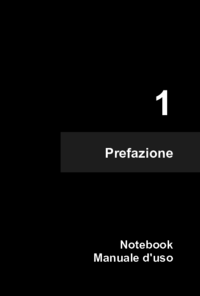



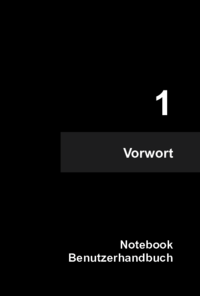


 (44 pages)
(44 pages) (45 pages)
(45 pages) (44 pages)
(44 pages) (45 pages)
(45 pages) (42 pages)
(42 pages) (45 pages)
(45 pages)







Comments to this Manuals