MSI MS-7522 User Manual Page 1
Browse online or download User Manual for Motherboards MSI MS-7522. MSI MS-7522 User`s manual
- Page / 130
- Table of contents
- BOOKMARKS
- X58 Pro-E seres 1
- Copyrght Notce 2
- Trademarks 2
- Revson Hstory 2
- Techncal Support 2
- Safety Instructons 3
- FRANÇAIS 5
- NEDERLANDS 6
- ITALIANO 7
- CONTENTS 8
- Gettng Started 11
- Mainboard SpecificationS 12
- TPM (optonal) 13
- Form Factor 13
- Mountng 13
- Mainboard Layout 14
- Hardware Setup 17
- Quick coMponentS guide 18
- CPU & Cooler Installaton 20
- Manboard 22
- Memory Populaton Rules 23
- CD-In Connector: JCD1 32
- IEEE1394 Connector: J1394_1 32
- Seral Port Connector: JCOM1 34
- TPM Module connector: JTPM1 34
- ATI CrossFreX 38
- (Mult-GPU) Technology 38
- Select the Advanced Vew 39
- CPU Phase LEDs 41
- DIMM Warnng LED 42
- Power LED 42
- Suspend LED 42
- PCIE and PCI LEDs 42
- BIOS Setup 43
- Control Keys 45
- Gettng Help 45
- General Help <F1> 45
- Standard cMoS featureS 48
- Ser SettingS 68
- Realtek Audo 73
- Software configuration 76
- Sound Eect 77
- Playback devce 82
- Tool Mute 82
- Audo I/O 84
- Mcrophone 88
- 3D Audo Demo 89
- Informaton 90
- Overclockng Center 95
- SySteM info 97
- Important 102
- Intel ICH10R SATA 103
Summary of Contents
X58 Pro-E seresMS-7522 (v3.x) ManboardG52-75221X7
xPreface▍
B-6Overclockng Center▍MS-7522Overclockng Center▍MS-7522AdvanceIn the Advance menu, you can adjust the values for each envronment settng/ default s
Overclockng Center▍MS-7522B-7Overclockng Center▍MS-7522In each settng menu, you can select desred values for manual overclockng. Smply clck the
B-8Overclockng Center▍MS-7522After you adjust the values n settng menu, you can save t for future use.Clck the Save button, and enter a name
C-C-1Ths appendx wll assst users n congurng and en-ablng RAID functonalty on platformsAppendx CIntel ICH10R SATA RAID
C-2Intel ICH10R SATA RAID▍MS-7522Intel ICH10R SATA RAID▍MS-7522introductionThe ICH10R provdes a hybrd soluton that combnes 6 ndependent SATAII po
Intel ICH10R SATA RAID▍MS-7522C-3Intel ICH10R SATA RAID▍MS-7522bioS configurationThe Intel Matrx Storage Manager Opton ROM should be ntegrated wth
C-4Intel ICH10R SATA RAID▍MS-7522Intel ICH10R SATA RAID▍MS-7522After pressng the <Ctrl> and <I> keys smultaneously, the followng wndow
Intel ICH10R SATA RAID▍MS-7522C-5Intel ICH10R SATA RAID▍MS-7522In the Dsk eld, press <Enter> key and the followng screen appears. Use <Spa
C-6Intel ICH10R SATA RAID▍MS-7522Intel ICH10R SATA RAID▍MS-7522ImportantSnce you want to create two volumes (Intel Matrx RAID Technology), ths defa
Intel ICH10R SATA RAID▍MS-7522C-7Intel ICH10R SATA RAID▍MS-7522Delete RAID Volume Here you can delete the RAID volume, but please be noted that all da
1-1-1Thank you for choosng the X58 Pro-E Seres (MS-7522 v3.X) ATX manboard. The X58 Pro-E Seres man-boards are based on Intel® X58 & I
C-8Intel ICH10R SATA RAID▍MS-7522Intel ICH10R SATA RAID▍MS-7522Reset Dsks to Non-RAID Select opton 3 Reset Dsks to Non-RAID and press <Enter&
Intel ICH10R SATA RAID▍MS-7522C-9Intel ICH10R SATA RAID▍MS-7522Recovery Volume Optons Select opton 4 Recovery Volume Optons and press <Enter>
C-10Intel ICH10R SATA RAID▍MS-7522Intel ICH10R SATA RAID▍MS-7522inStaLLing driverImportantPlease follow the nstructon below to make an “Intel® RAID
Intel ICH10R SATA RAID▍MS-7522C-11Intel ICH10R SATA RAID▍MS-7522Exstng Wndows Vsta/ XP Drver InstallatonInsert the MSI CD nto the CD-ROM drve.
C-12Intel ICH10R SATA RAID▍MS-7522Intel ICH10R SATA RAID▍MS-7522inStaLLing SoftwareInstall Intel Matrx Storage ConsoleThe Intel Applcaton Accelerat
Intel ICH10R SATA RAID▍MS-7522C-13Intel ICH10R SATA RAID▍MS-7522The InstallSheld Wzard wll begn automatcally for nstallaton showed as followng
C-14Intel ICH10R SATA RAID▍MS-7522Intel ICH10R SATA RAID▍MS-7522The wndow shows the components to be nstalled. Clck Next button to contnue.After r
Intel ICH10R SATA RAID▍MS-7522C-15Intel ICH10R SATA RAID▍MS-7522The followng wndow appears to show the Readme Fle Informaton. It shows the sys-tem
C-16Intel ICH10R SATA RAID▍MS-7522Intel ICH10R SATA RAID▍MS-7522raid Migration inStructionSImportantA “Create from Exstng Dsk” operaton wll delet
Intel ICH10R SATA RAID▍MS-7522C-17Intel ICH10R SATA RAID▍MS-7522Create RAID Volume from Exstng DskTo create a RAID volume from an exstng dsk, ch
1-2Gettng Started▍MS-7522Gettng Started▍MS-7522Mainboard SpecificationSProcessor SupportIntel® 7 processors n the LGA1366 package(For the latest
C-18Intel ICH10R SATA RAID▍MS-7522Intel ICH10R SATA RAID▍MS-7522(1) Congure VolumeHere you can congure the new RAID volume by enterng the volume na
Intel ICH10R SATA RAID▍MS-7522C-19Intel ICH10R SATA RAID▍MS-7522memory n the machne, and the usage pattern of the array. Heavly scattered wrtes ar
C-20Intel ICH10R SATA RAID▍MS-7522Intel ICH10R SATA RAID▍MS-7522(3) Select Member Hard Drve(s)Then select the member dsk (the target dsk) that you
Intel ICH10R SATA RAID▍MS-7522C-21Intel ICH10R SATA RAID▍MS-7522(4) Specfy Volume SzeSpecfy the amount of avalable array space to be used by the n
C-22Intel ICH10R SATA RAID▍MS-7522Intel ICH10R SATA RAID▍MS-7522(6) Start Mgraton The mgraton process may take up to two hours to complete depend
Intel ICH10R SATA RAID▍MS-7522C-23Intel ICH10R SATA RAID▍MS-7522recovery voLuMe creationImportantCreatng a recovery volume wll permanently delete an
C-24Intel ICH10R SATA RAID▍MS-7522Intel ICH10R SATA RAID▍MS-7522Recovery Volume n Advanced Mode Creaton ImportantCreatng a recovery volume wll per
Intel ICH10R SATA RAID▍MS-7522C-25Intel ICH10R SATA RAID▍MS-7522Modfy the recovery volume name f you wsh.Select a hard drve to be used as the mast
C-26Intel ICH10R SATA RAID▍MS-7522Intel ICH10R SATA RAID▍MS-7522Select an update polcy.8.Select Fnsh to begn recovery volume creaton.9.
Intel ICH10R SATA RAID▍MS-7522C-27Intel ICH10R SATA RAID▍MS-7522degraded raid arrayA RAID 1, RAID 5 or RAID 10 volume s reported as degraded when one
Gettng Started▍MS-75221-3Gettng Started▍MS-75221 Optcal S/PDIF-Out port1 1394 port1 eSATA port6 USB 2.0 Ports1 LAN jack6 exble audo jacksOn-Boar
C-28Intel ICH10R SATA RAID▍MS-7522Ext Intel RAID Opton ROM, and then reboot to Wndows system.When prompted to rebuld the RAID volume, clck ‘Yes’.
1-4Gettng Started▍MS-7522Gettng Started▍MS-7522X58 Pro-E Seres (MS-7522 v3.X) ManboardMainboard LayoutPCI 2PCI 1PCI _E4PCI _E5PCI _E3PCI _E1PCI _E
Gettng Started▍MS-75221-5Gettng Started▍MS-7522MSI manboardMSI Drver/Utlty DVDSATA Cable (Optonal)Power CableUSB Bracket (Optonal)Standard Cab
1-6Gettng Started▍MS-7522
2-2-1Ths chapter provdes you wth the nformaton about hardware setup procedures. Whle dong the nstalla-ton, be careful n holdng
2-2Hardware Setup▍MS-7522Hardware Setup▍MS-7522RE SETClrCMOSQuick coMponentS guideBack Panel, p.2-9CPU, p.2-3 DDR3, p.2-7JPWR1, p.2-11IDE1, p.2-14JCI
Hardware Setup▍MS-75222-3Hardware Setup▍MS-7522cpu (centraL proceSSing unit)When you are nstallng the CPU, make sure to nstall the cooler to preven
Preface▍Copyrght NotceThe materal n ths document s the ntellectual property of MICRO-STAR INTERNA-TIONAL. We take every care n the preparat
2-4Hardware Setup▍MS-7522Hardware Setup▍MS-7522CPU & Cooler InstallatonWhen you are nstallng the CPU, make sure the CPU has a cooler attached o
Hardware Setup▍MS-75222-5Hardware Setup▍MS-7522ImportantConrm f your CPU cooler s rmly nstalled before turnng on your system.Do not touch the CP
2-6Hardware Setup▍MS-7522Hardware Setup▍MS-7522Algn the holes on the manboard wth the heatsnk. Push down the cooler untl ts four clps get we
Hardware Setup▍MS-75222-7Hardware Setup▍MS-7522MeMoryThese DIMM slots are used for nstallng memory modules.For more nformaton on compatble compon
2-8Hardware Setup▍MS-7522Hardware Setup▍MS-7522Trple-Channel modeIn Trple-Channel mode, the memory modules can transmt and receve data wththree d
Hardware Setup▍MS-75222-9Hardware Setup▍MS-7522ImportantDDR3 memory modules are not nterchangeable wth DDR2 and the DDR3 standard s not backwards c
2-10Hardware Setup▍MS-7522Hardware Setup▍MS-7522Installng Memory ModulesThe memory module has only one notch on the center and wll only t n the r
Hardware Setup▍MS-75222-11Hardware Setup▍MS-7522power SuppLyATX 24-pn Power Connector: JPWR1Ths connector allows you to connect an ATX 24-pn power
2-12Hardware Setup▍MS-7522Hardware Setup▍MS-7522back paneLMouse/KeyboardThe standard PS/2® mouse/keyboard DIN connector s for a PS/2® mouse/keyboard.
Hardware Setup▍MS-75222-13Hardware Setup▍MS-7522Audo PortsThese audo connectors are used for audo devces. It s easy to derentate between audo
MS-7522Safety InstructonsAlways read the safety nstructons carefully.Keep ths User’s Manual for future reference.Keep ths equpment away from
2-14Hardware Setup▍MS-7522Hardware Setup▍MS-7522connectorSIDE Connector: IDE1Ths connector supports IDE hard dsk drves, optcal dsk drves and
Hardware Setup▍MS-75222-15Hardware Setup▍MS-7522ImportantPlease do not fold the Seral ATA cable nto 90-degree angle. Otherwse, data loss may occur
2-16Hardware Setup▍MS-7522Hardware Setup▍MS-7522Chasss Intruson Connector: JCI1Ths connector connects to the chasss ntruson swtch cable. If the
Hardware Setup▍MS-75222-17Hardware Setup▍MS-7522Front USB Connector: JUSB1 / JUSB2 / JUSB3Ths connector, complant wth Intel® I/O Connectvty Desg
2-18Hardware Setup▍MS-7522Hardware Setup▍MS-7522Seral Port Connector: JCOM1Ths connector s a 16550A hgh speed communcaton port that sends/ rece
Hardware Setup▍MS-75222-19Hardware Setup▍MS-7522S/PDIF-Out Connector: JSP1 (for HDMI graphcs card only)Ths connector s used to connect S/PDIF (Sony
2-20Hardware Setup▍MS-7522Hardware Setup▍MS-7522SwitchHardware Overclock Base clock Swtch: CPU_CLK1You can overclock the Base clock to ncrease the p
Hardware Setup▍MS-75222-21Hardware Setup▍MS-7522buttonSThe motherboard provdes the followng button for you to set the computer’s functon. Ths sect
2-22Hardware Setup▍MS-7522Hardware Setup▍MS-7522SLotSPCI (Perpheral Component Interconnect) Express SlotThe PCI Express slot supports the PCI Express
Hardware Setup▍MS-75222-23Hardware Setup▍MS-7522ImportantMotherboard photos shown n ths secton are for demonstraton only. The appear-ance of your
vPreface▍FCC-B Rado Frequency Interference StatementThs equpment has been tested and found to comply wth the lmts for a Class B dg-tal devce
2-24Hardware Setup▍MS-7522Hardware Setup▍MS-7522PCI (Perpheral Component Interconnect) SlotThe PCI slot supports LAN card, SCSI card, USB card, and o
Hardware Setup▍MS-75222-25Hardware Setup▍MS-7522Led StatuS indicatorSRESE TClrCMOSDIMM warning LEDPCIE LEDPower LEDSuspend LEDCPU Phase LEDsPCIE LEDPC
2-26Hardware Setup▍MS-7522DIMM Warnng LEDLghts red when the ncorrect memory nstalled nto DIMM_C0/ DIMM_C1 (the DIMMsof 3rd channel).Power LEDLgh
2-3-1Ths chapter provdes nformaton on the BIOS Setup program and allows you to congure the system for op-tmum use.You may need to run th
3-2BIOS Setup▍MS-7522BIOS Setup▍MS-7522entering SetupPower on the computer and the system wll start POST (Power On Self Test) process. When the messa
BIOS Setup▍MS-75223-3BIOS Setup▍MS-7522Control Keys<↑> Move to the prevous tem<↓> Move to the next tem<←> Move to the tem n the
3-4BIOS Setup▍MS-7522BIOS Setup▍MS-7522the Main MenuStandard CMOS FeaturesUse ths menu for basc system conguratons, such as tme, date etc.Advance
BIOS Setup▍MS-75223-5BIOS Setup▍MS-7522User SettngsUse ths menu to save/ load your settngs to/ from CMOS for BIOS.M-FlashUse ths menu to read/ as
3-6BIOS Setup▍MS-7522BIOS Setup▍MS-7522Standard cMoS featureSThe tems n Standard CMOS Features Menu ncludes some basc setup tems. Use the arrow k
BIOS Setup▍MS-75223-7BIOS Setup▍MS-7522Devce / Vendor / SzeIt wll showng the devce nformaton that you connected to the SATA connector.LBA/Large
vMS-7522WEEE (Waste Electrcal and Electronc Equpment) StatementENGLISHTo protect the global envronment and as an envronmentalst, MSI must remnd
3-8BIOS Setup▍MS-7522BIOS Setup▍MS-7522advanced bioS featureSFull Screen Logo DsplayThs tem enables ths system to show the company logo on the boo
BIOS Setup▍MS-75223-9BIOS Setup▍MS-7522Prmary Graphc’s AdapterThs settng speces whch graphc card s your prmary graphcs adapter.PCI Latency
3-10BIOS Setup▍MS-7522BIOS Setup▍MS-7522Overspeed ProtectonOverspeed Protecton functon can montor the current CPU draws as well as ts power co
BIOS Setup▍MS-75223-11BIOS Setup▍MS-7522integrated peripheraLSUSB ControllerThs settng allows you to enable/dsable the onboard USB controller.USB D
3-12BIOS Setup▍MS-7522BIOS Setup▍MS-7522PCI IDE BusMasterThs tem allows you to enable/ dsable BIOS to used PCI busmasterng for readng/ wrtng to
BIOS Setup▍MS-75223-13BIOS Setup▍MS-7522power ManageMent SetupImportantS3-related functons descrbed n ths secton are avalable only when your BIO
3-14BIOS Setup▍MS-7522BIOS Setup▍MS-7522[On] Always leaves the computer n the power on state.[Last State] Restores the system to the status befo
BIOS Setup▍MS-75223-15BIOS Setup▍MS-7522Resume By RTC AlarmThe eld s used to enable or dsable the feature of bootng up the system on a schedul
3-16BIOS Setup▍MS-7522BIOS Setup▍MS-7522h/w MonitorChasss IntrusonThe eld enables or dsables the feature of recordng the chasss ntruson status
BIOS Setup▍MS-75223-17BIOS Setup▍MS-7522bioS Setting paSSwordWhen you select ths functon, a message as below wll appear on the screen:Type the pass
vPreface▍ESPAÑOLMSI como empresa comprometda con la proteccón del medo ambente, recomenda:Bajo la drectva 2002/96/EC de la Unón Europea en ma
3-18BIOS Setup▍MS-7522BIOS Setup▍MS-7522green powerCPU Phase ControlWhen set to [Auto], the hardware wll auto adjust the CPU power phase accordng to
BIOS Setup▍MS-75223-19BIOS Setup▍MS-7522ceLL MenuImportantChange these settngs only f you are famlar wth the chpset.Current Core / DRAM / QPI Fr
3-20BIOS Setup▍MS-7522BIOS Setup▍MS-7522CPU SpeccatonsPress <Enter> to enter the sub-menu and the followng screen appears. ▶Ths sub-menu d
BIOS Setup▍MS-75223-21BIOS Setup▍MS-7522Ths tem wll appear when you nstall a CPU nclude Intel Turbo Boost technology.Ths tem s used to enable/
3-22BIOS Setup▍MS-7522BIOS Setup▍MS-7522Advance DRAM ConguratonPress <Enter> to enter the sub-menu and the followng screen appears.▶1N/2N Mem
BIOS Setup▍MS-75223-23BIOS Setup▍MS-7522CPU Clock Drve/ PCI Express Clock DrveThese tems are used to select the CPU/ PCI Express clock ampltude.CP
3-24BIOS Setup▍MS-7522BIOS Setup▍MS-7522ImportantIf you do not have any EMI problem, leave the settng at [Dsabled] for optmal system stablty and
BIOS Setup▍MS-75223-25BIOS Setup▍MS-7522ImportantFaled Overclockng Resoluton Ths motherboard supports overclockng greatly. However, please make
3-26BIOS Setup▍MS-7522BIOS Setup▍MS-7522uSer SettingSSave Settngs 1/ 2/ 3/ 4These tems are used to save the settngs set by yourself to CMOS.Load Se
BIOS Setup▍MS-75223-27BIOS Setup▍MS-7522M-fLaSh== BIOS Update or Load BIOS From USB drve==M-Flash functon asM-Flash funcon allows you to ash BIOS
vMS-7522TÜRKÇEÇevrec özellğyle blnen MSI dünyada çevrey korumak çn hatırlatır:Avrupa Brlğ (AB) Kararnames Elektrk ve Elektronk
3-28BIOS Setup▍MS-7522BIOS Setup▍MS-7522ImportantPlease refer to the block dagram below about the M-Flash functon.Due to the specal desgn of some
BIOS Setup▍MS-75223-29BIOS Setup▍MS-7522== BIOS Data Savng ==The followng elds are used to read the onboard BIOS ROM data, and save t to USB drve
3-30BIOS Setup▍MS-7522Load faiL-Safe/ optiMized defauLtSThe two optons on the man menu allow users to restore all of the BIOS settngs to the defaul
A-A-1The Realtek audo provdes 10-channel DAC that smul-taneously supports 7.1 sound playback and 2 channels of ndependent stereo sound output (mul
A-2Realtek Audo▍inStaLLing the reaLtek hd audio driverYou need to nstall the HD audo drver for Realtek audo codec to functon properly before you
A-3MS-7522Clck Next to nstall the Realtek Hgh Denton Audo Drver.3.Clck Fnsh to restart the system.4.Clck hereClck hereSelect ths optonC
A-4Realtek Audo▍Software configurationAfter nstallng the audo drver, you are able to use the 2-, 4-, 6- or 8- channel audo feature now. Clck th
A-5MS-7522Sound EectHere you can select a sound eect you lke from the Envronment lst. Envronment SmulatonYou wll be able to enjoy derent s
A-6Realtek Audo▍Equalzer SelectonEqualzer frees users from default settngs; users may create ther owned preferred settngs by utlzng th
A-7MS-7522Frequently Used Equalzer SettngRealtek recognzes the needs that you mght have. By leveragng our long experence at audo eld, Realtek
vPreface▍CONTENTSCopyrght Notce ... Trademarks ...
A-8Realtek Audo▍MxerIn the Mxer part, you may adjust the volumes of the rear and front panels ndvdually.Adjust VolumeYou can adjust the volume o
A-9MS-7522When you are playng the rst audo source (for example: use Wndows Meda Player to play DVD/VCD), the output wll be played from the rear
A-10Realtek Audo▍Playback controlPlayback devceThs functon s to let you freely decde whch ports to output the sound. And ths s ess
A-11MS-7522Recordng controlRecordng devce-Back Lne n/Mc, Front Ln n-Realtek HD Audo InputTool MuteMuteYou may choose to mute sngle or mul
A-12Realtek Audo▍Audo I/OIn ths tab, you can easly congure your mult-channel audo functon and speakers.You can choose a desred mult-channel
A-13MS-7522Connector SettngsClck to access connector settngs.Dsable front panel jack detecton (optonal)Jack detecton functon only works wth
A-14Realtek Audo▍S/PDIFShort for Sony/Phlps Dgtal Interface, a standard audo le transfer format. S/PDIF al-lows the transfer of dgtal audo s
A-15MS-7522Test SpeakersYou can select the speaker by clckng t to test ts functonalty. The one you select wll lght up and make testng sound.
A-16Realtek Audo▍McrophoneIn ths tab you may set the functon of the mcrophone. Select the Nose Suppresson to remove the possble nose durng r
A-17MS-75223D Audo DemoIn ths tab you may adjust your 3D postonal audo before playng 3D audo applcatons lke gamng. You may also select d
xMS-7522Appendx A Realtek Audo ... A-1Installng the Realtek HD Audo Drver
A-18Realtek Audo▍InformatonIn ths tab t provdes some nformaton about ths HD Audo Conguraton utlty, nclud-ng Audo Drver Verson, Drec
A-19MS-7522hardware SetupConnectng the SpeakersWhen you have set the Mult-Channel Audo Functon mode properly n the software utlty, connect your
A-20Realtek Audo▍4-Channel Mode for Stereo-Speaker OutputLne InLne Out (Front channels)MICLne Out (Rear channels)No functonNo functon 1]2]3]4]5]
A-21MS-75226-Channel Mode for Stereo-Speaker OutputLne InLne Out (Front channels)MICLne Out (Rear channels)Lne Out (Center and Subwoofer channel)N
A-22Realtek Audo▍8-Channel Mode for Stereo-Speaker OutputLne InLne Out (Front channels)MICLne Out (Rear channels)Lne Out (Center and Subwoofer ch
B-B-1Overclockng Center, the most useful and powerful utl-ty that MSI has spent much research and eorts to de-velop, helps users to montor or con
B-2Overclockng Center▍MS-7522Overclockng Center▍MS-7522activating overcLocking centerOnce you have your Overclockng Center nstalled (locate the se
Overclockng Center▍MS-7522B-3Overclockng Center▍MS-7522SySteM infoIn the System Info screen, you can read the nformatons of manboard/ memory/ PCI
B-4Overclockng Center▍MS-7522Overclockng Center▍MS-7522MemoryClck Memory to read the nformaton of each memory DIMM slot. You can select a DIMM s
Overclockng Center▍MS-7522B-5Overclockng Center▍MS-7522dotClck DOT to enter the DOT screen. In DOT, you can select the basc settng to reach optm
More documents for Motherboards MSI MS-7522
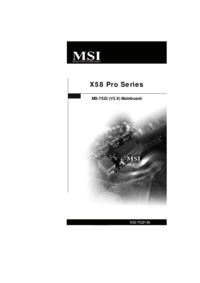


 (73 pages)
(73 pages) (78 pages)
(78 pages) (92 pages)
(92 pages) (128 pages)
(128 pages) (154 pages)
(154 pages)







Comments to this Manuals